Everybody occasionally needs to change WordPress user password. WordPress makes changing your password simple, but you’ll need access to the email address you used to set up your site in order to do so. If not, things can become challenging. Thankfully, there are a couple of solutions to that issue.
If you are unable to reset your WordPress user password, you can do it via your file manager or directly in your WordPress database.
What is WordPress Database?
Your website’s data is stored in a WordPress database using the free and open-source MySQL database management system. All WordPress databases have a standard MySQL structure that makes it possible for your website to function, but you may add additional tables to make them more unique.
A database is a set of structured, ordered data. Database management systems (DBMS) are terms used to describe software in the IT industry that interacts with users and data, and retrieves and stores data. When you save images or movies to your computer disc or use a business card binder if you prefer traditional card organization, the process is much the same. It is quite beneficial to have a personal database to retrieve such information.
The database may be used and accessed in a number of ways. WordPress’s database management system is powered by MySQL. WordPress’s user data, user meta, posts, comments, and other database components are all managed using MySQL, an open-source program. It will be covered briefly afterward.
WordPress employs PHP as the language of instruction to CRUD (Create, Read, Update, and Delete) data from the MySQL database. PHP uses SQL query within the PHP markup. The WordPress database is a crucial component. It is the structure on which all essential data is stored. The database also helps you routinely back up data and guarantees that your page operates smoothly and is completely optimized.
Get exclusive access to all things tech-savvy, and be the first to receive
the latest updates directly in your inbox.
Why do you need to change your WordPress Database Password?
Any password change you make shouldn’t be a huge issue. In fact, from a security standpoint, it’s frequently among the wisest actions you can do. Periodic changes lower the risk of someone else accessing your accounts, especially if you reuse passwords across various sites.
Also read: WordPress Database Optimizations
It goes without saying that you should avoid using the same password again, but not many people do. Additionally, security breaches can still occur even if you use different passwords for every website. You should update your password as soon as possible in certain circumstances.
You might want to change your WordPress password for the following reasons in addition to those related to security:
- You used to provide others access to your account, but now you want to reclaim full control over it.
- It’s possible that someone else knows what your password is.
- Simply put, you forgot your password.
If you find yourself in one of these circumstances, telling WordPress to reset your admin password is rather simple. In truth, the majority of platforms these days make it simple and quick to change your password. Since you might not want to continue using that site if your account is not safe, it is also in their best interests for you to do so. The quickest and most straightforward way to update or reset your WordPress password is provided by Cyberpanel.
It’s possible that your WordPress installation has been compromised, leading you to wish to reset all of the passwords. All of your WordPress users’ passwords must be changed on one side. Additionally, you can alter them in the backend rather easily using CyberPanel.
How To Change Password WordPress Database?
There are three ways in which you can change your password.
- Password reset for WordPress via the login screen (email should be working)
- Password-changing for WordPress is done from the dashboard
- Using phpMyAdmin, select a fresh password for the WordPress user
Password reset for WordPress via the login screen
Even if you are the only person registered on the whole WordPress site, each website has its own login screen. To reset your password, click the link Lost your password.
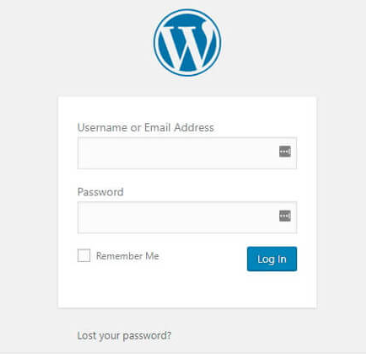
Either your username or the email linked to your account will be requested by WordPress. After completing that, click the Get New Password option.
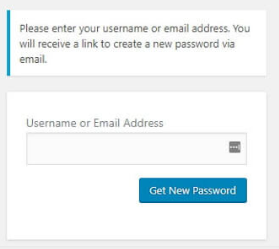
You’ll receive an email from the platform alerting you that someone has asked to reset your WordPress password. If you unintentionally receive one of these notifications, someone may be trying to access your website. Change your WordPress password as well as your email password in that case.
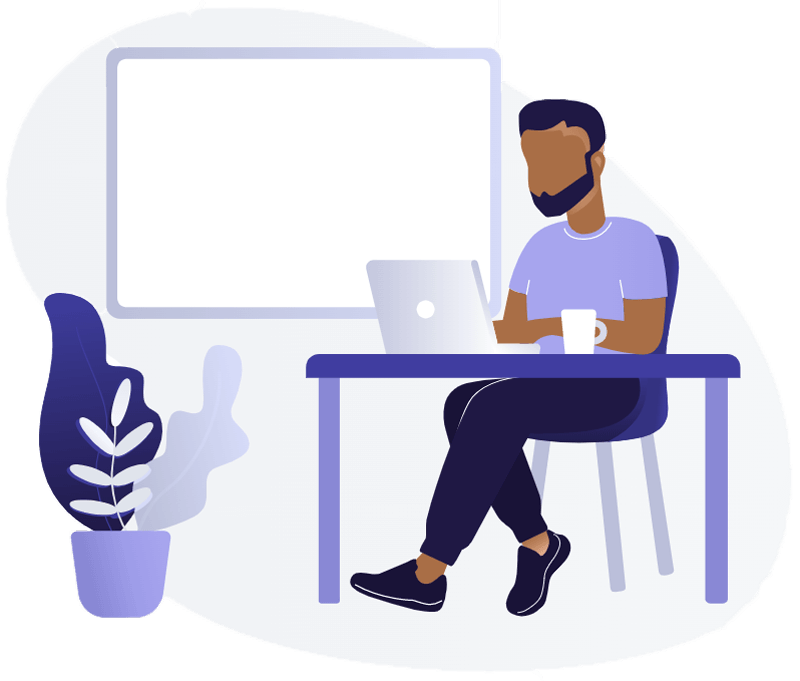
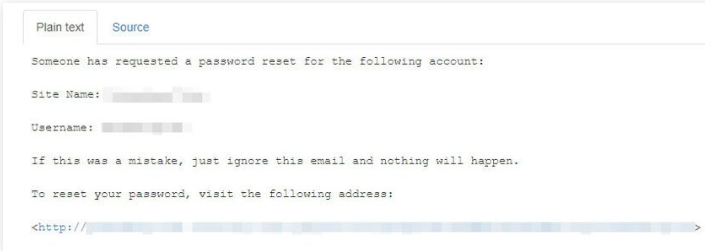
For now, open a new page by clicking the link in the password reset email. You may replace your forgotten WordPress password here with anything you choose. However, WordPress has the ability to provide a powerful alternative for you.
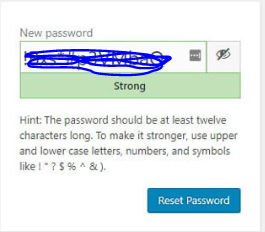
After selecting a password, you must click the Reset Password option. If everything goes properly, you’ll then get a confirmation notice similar to this one.

Password-changing for WordPress users is done from the dashboard
In order to change your password without using your email, you must be able to access your WordPress dashboard. If your WordPress login session hasn’t yet expired but you don’t presently have access to your email account, this technique may be helpful. Additionally, it requires less time than changing your WordPress password from the login screen.
Go to your WordPress dashboard
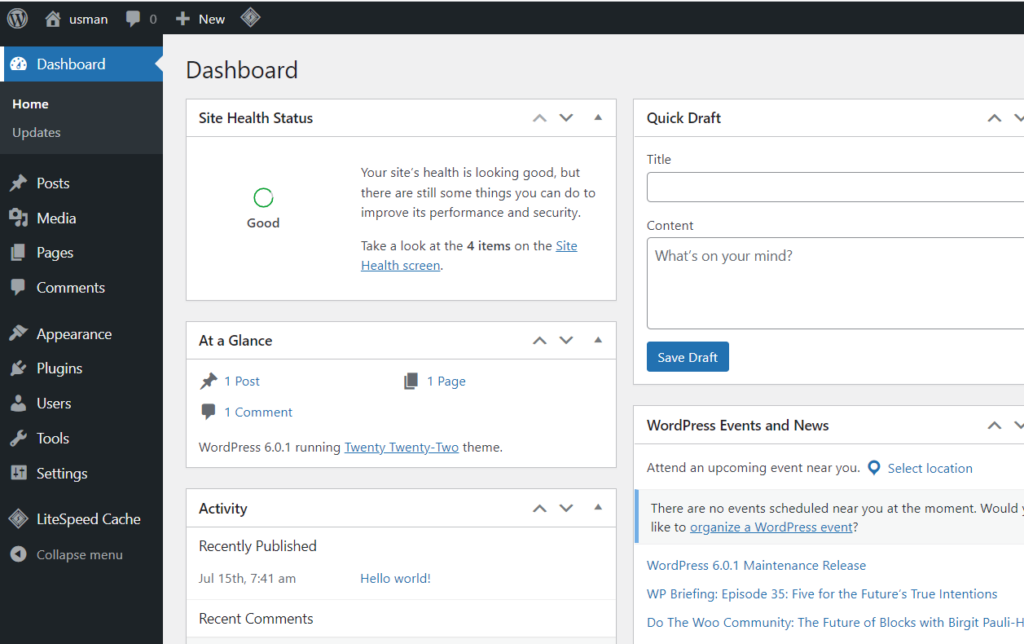
Click on Users from the left-hand side menu. This page will show you the profiles of all the users that using WordPress.
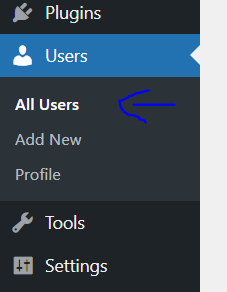
Click on your username to open your username’s management page.
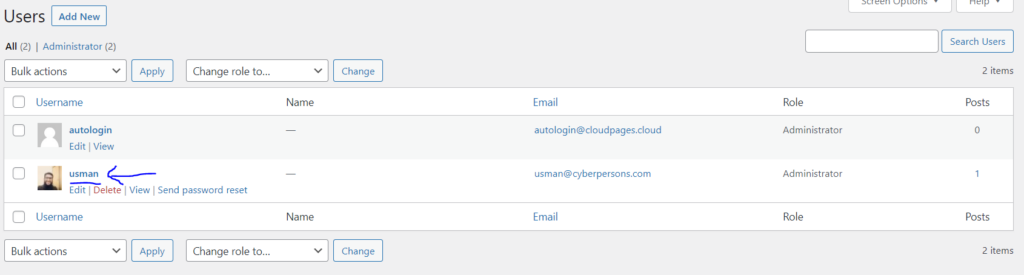
Scroll down to the Account Management section where you will see New Password and Password Reset. Click on the new password to generate a new password.
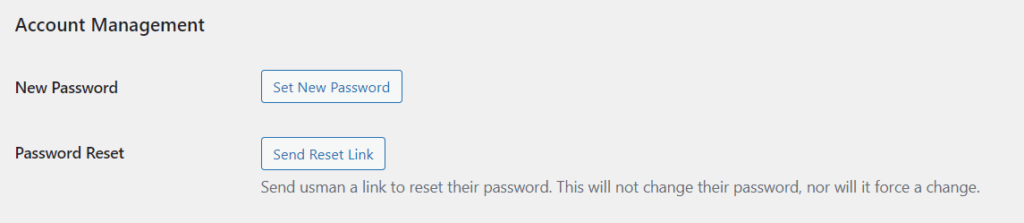
You can enter whatever you want after deleting the password. Remember that WordPress will ask you to confirm that you wish to use the password if it determines that it is too weak. Of course, you need to use a special password that is also safe. You’re good to go after entering it in the appropriate form and clicking the Update Profile link at the bottom of the page.
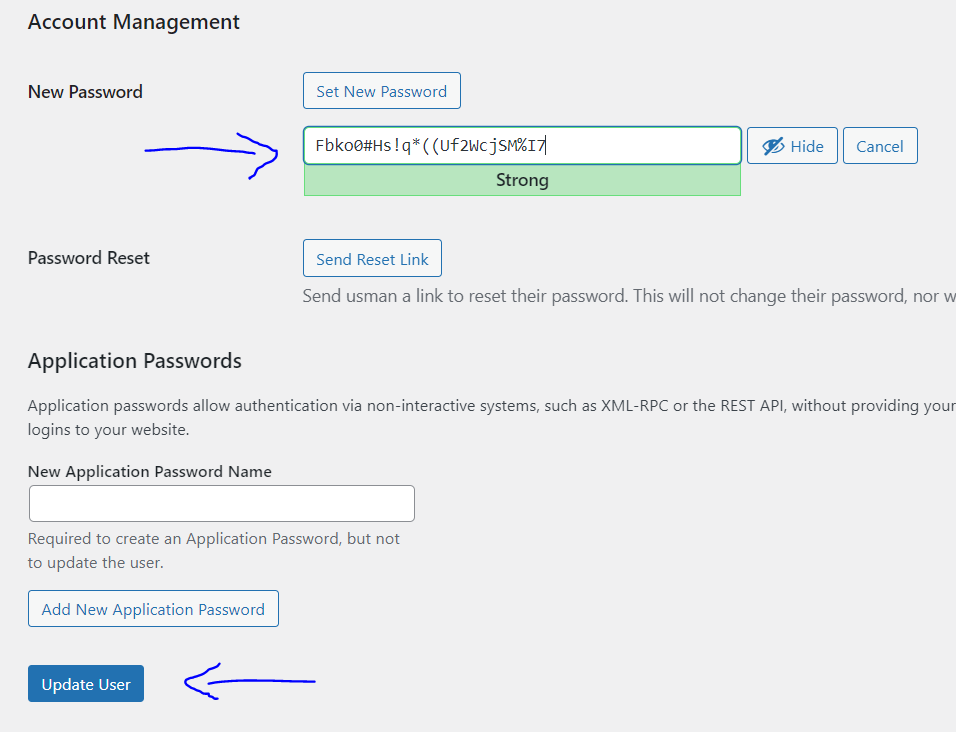
If you can’t access your website for whatever reason, you can always use the preceding technique, which explains Password reset for WordPress via the login screen .
Using phpMyAdmin, select a fresh password for WordPress
Only utilize this method—which is quite different from the prior two—if you are unable to access both your email and your WordPress dashboard.
WordPress automatically saves any changes you make to the database of your website. Every single value on your site, including your password and everyone else’s, may be found in that database. Unsurprisingly, WordPress also encrypts that data. Therefore, even if another person gains access to your database, they shouldn’t be in a position to cause any harm.
WordPress database editing is a delicate procedure. Your website might suffer serious consequences if you modify the incorrect value. Therefore, be extremely careful about the values you change.
Through its control panel, CyberPanel offers access to your PHPMyAdmin database.
First, you need to know the name of your site’s database.
For that, go to your CyberPanel’s dashboard
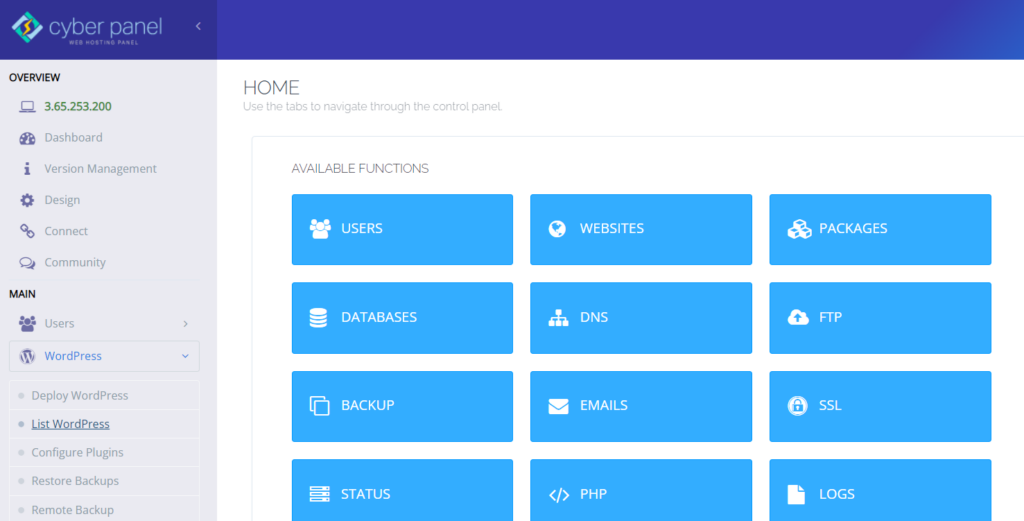
Click on WordPress -> List WordPress from the left hand side menu.
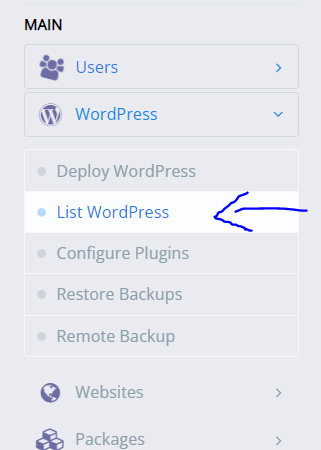
This page shows you the complete list of your WordPress sites. Click on your Site’s title for which you want to change the password.
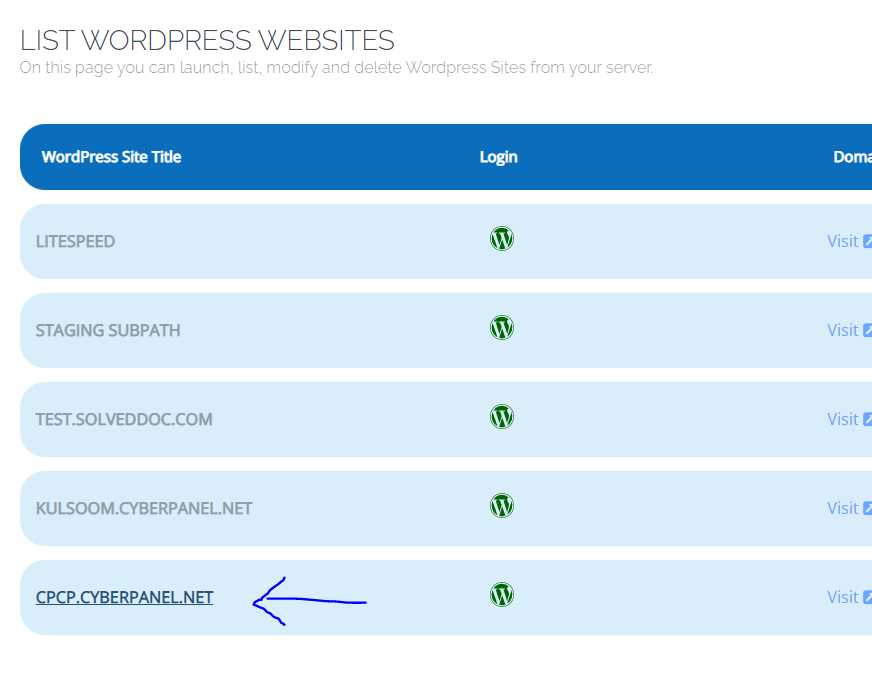
This is your WordPress site’s manager. From here click on File Manager. You will be redirected to your site’s file manager.
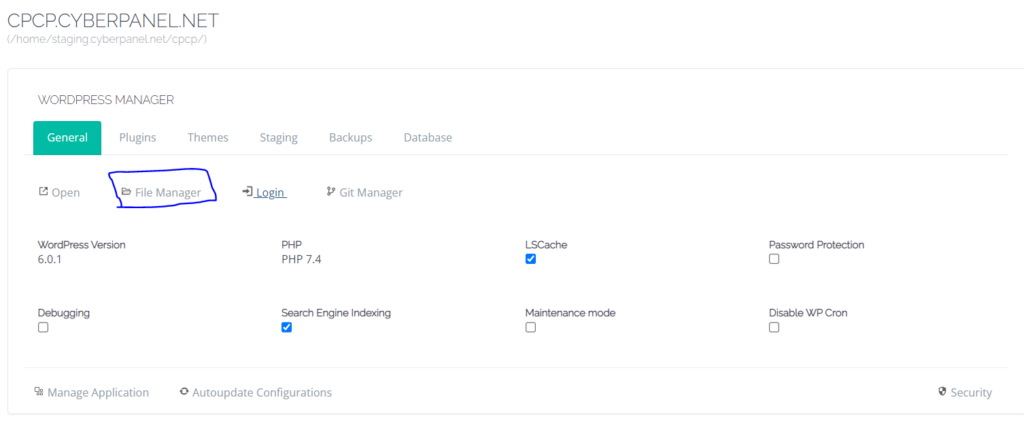
Click on public_html to access its subfolders.
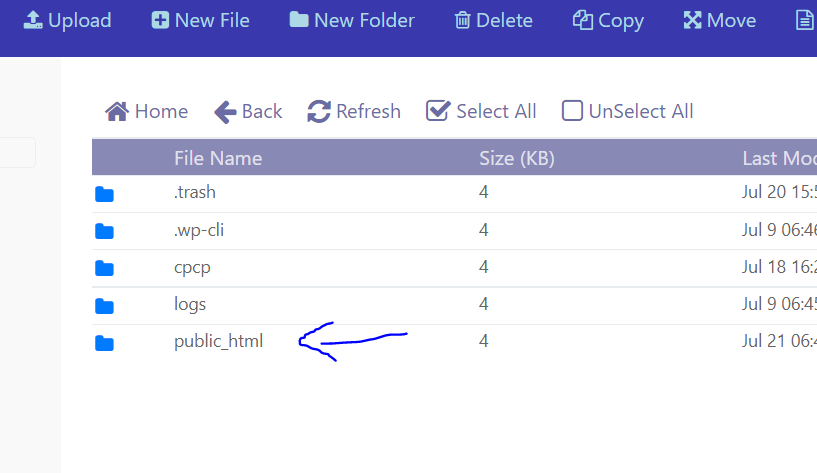
Right click on wp-config.php and click on Edit with CodeMirror
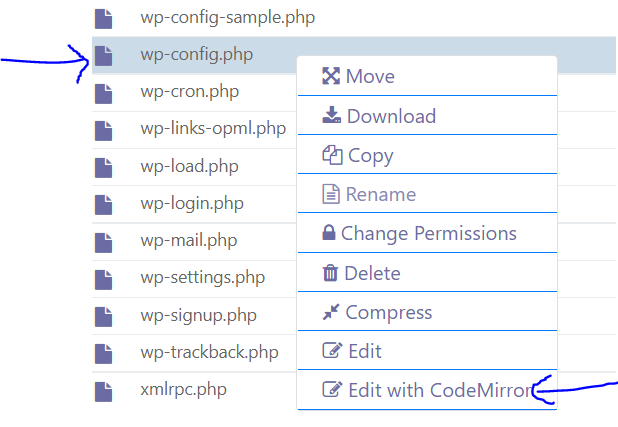
From this file you will be able to see the name of your database.
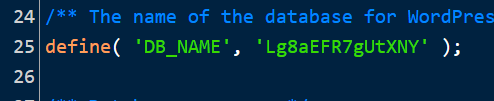
Now that you have the database name, you can change your password.
Go to your CyberPanel’s dashboard
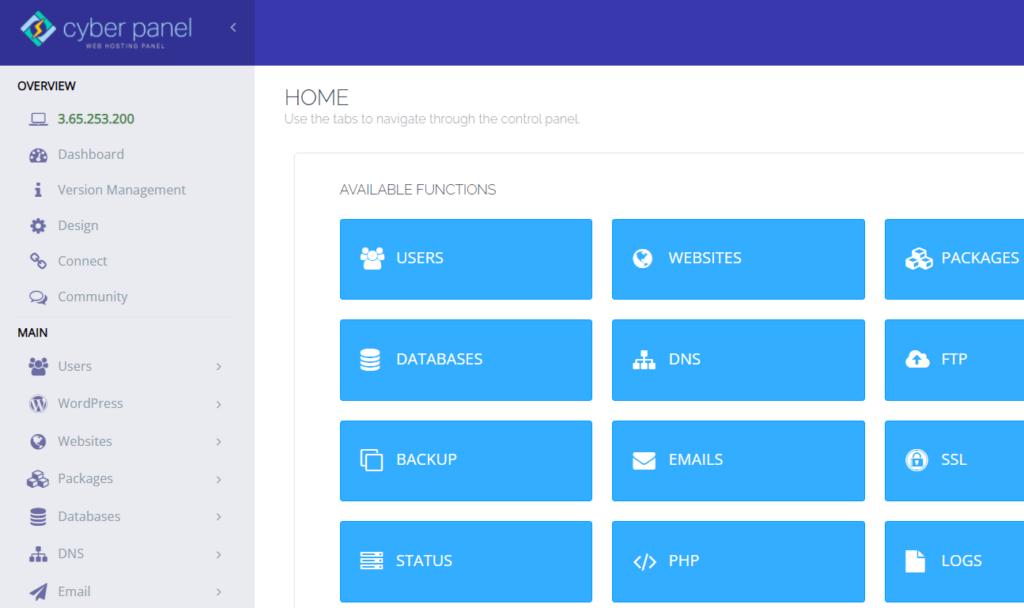
Click on Databases -> PHPMyAdmin from the left side menu. This will redirect you to a new page showing PHPMyAdmin.
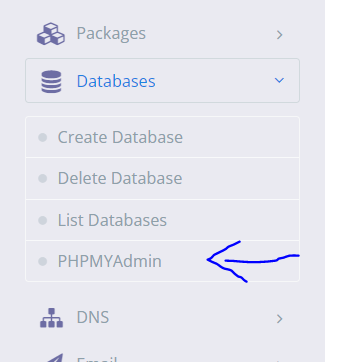
Click on your database from the left-hand side menu
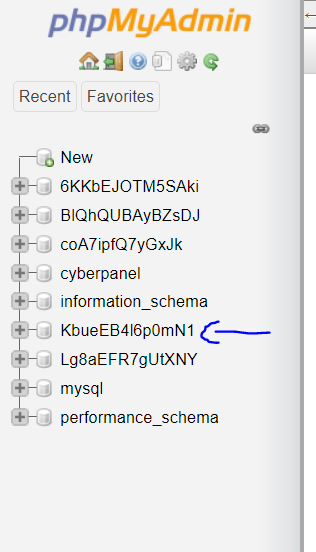
You may view every table in your database. Click on wp_user
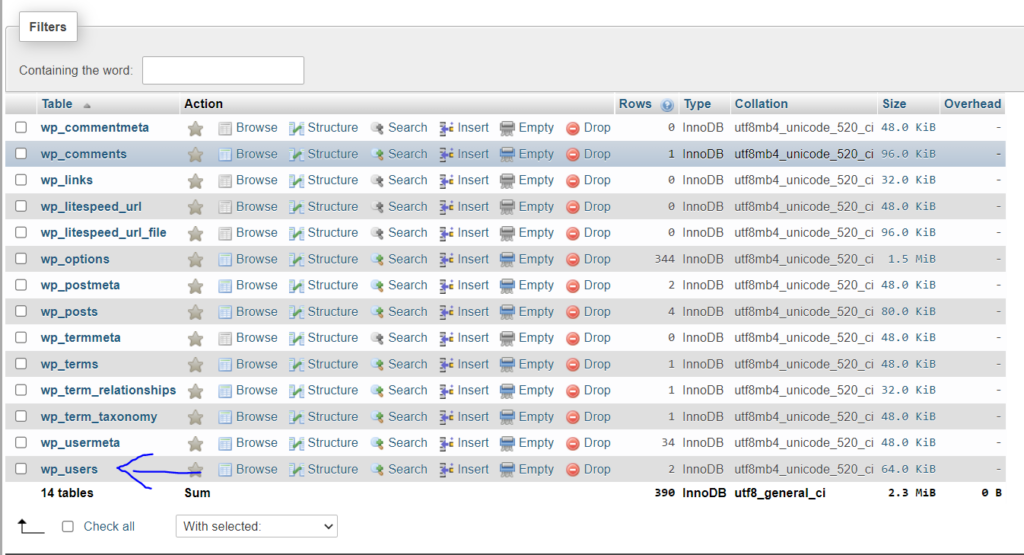
Here you will see all the users in your WordPress site. Click on Edit for your user.

You must edit the information in the Value column of the user_pass table in order to update your WordPress password.
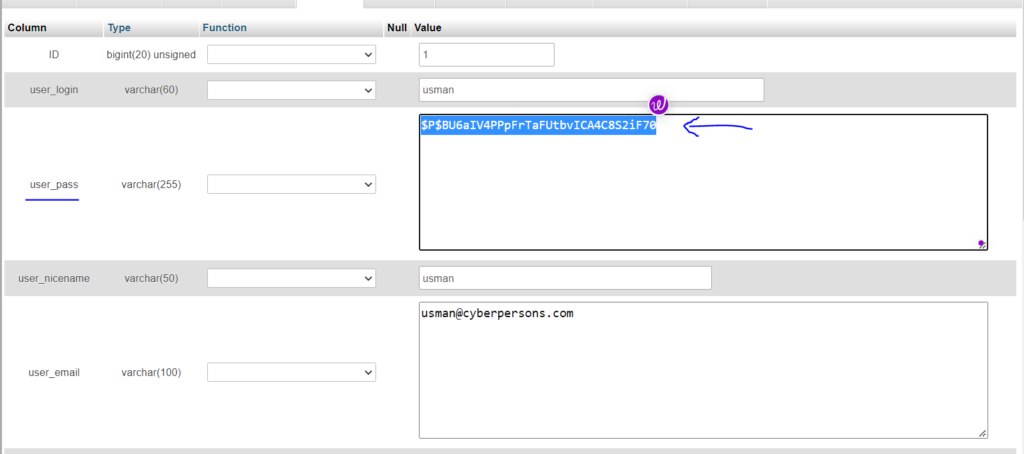
Since the values displayed here are encrypted, no one could just hack your database and duplicate them.
You must edit the information in the Value column of the user_pass table in order to update your WordPress password. After that, you must encrypt your new password. Choose the MD5 option from the Function drop-down box by clicking there to the left of where you entered your new password.
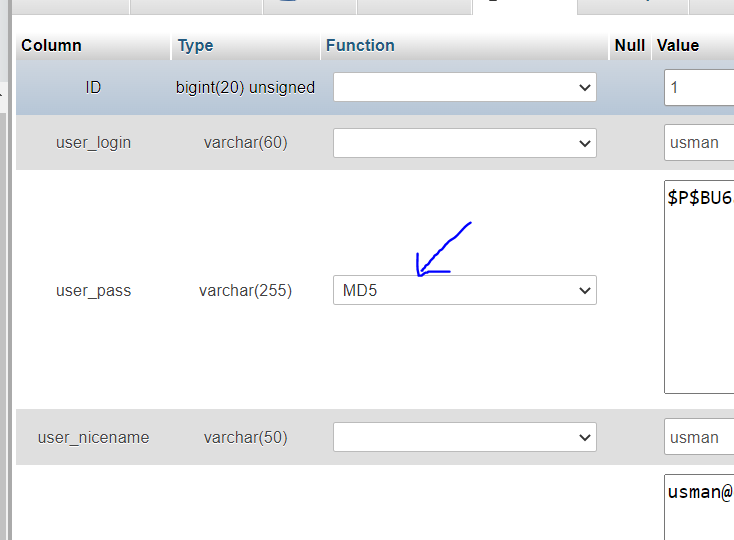
Your passwords are encrypted by WordPress using the MD5 algorithm. When you’re done, use the Go button located in the lower right corner of the screen to save your changes.
Conclusion
Your password should never be difficult to reset. However, you frequently need access to the email you registered with in order to complete the procedure. If you don’t, things can become challenging. The good news is that WordPress lets you update your password through your database, as we’ve seen. In this manner, you may always change your WordPress password.
Related Content: WordPress Mixed Content Errors


